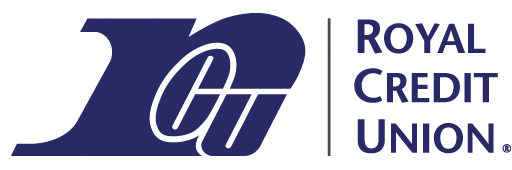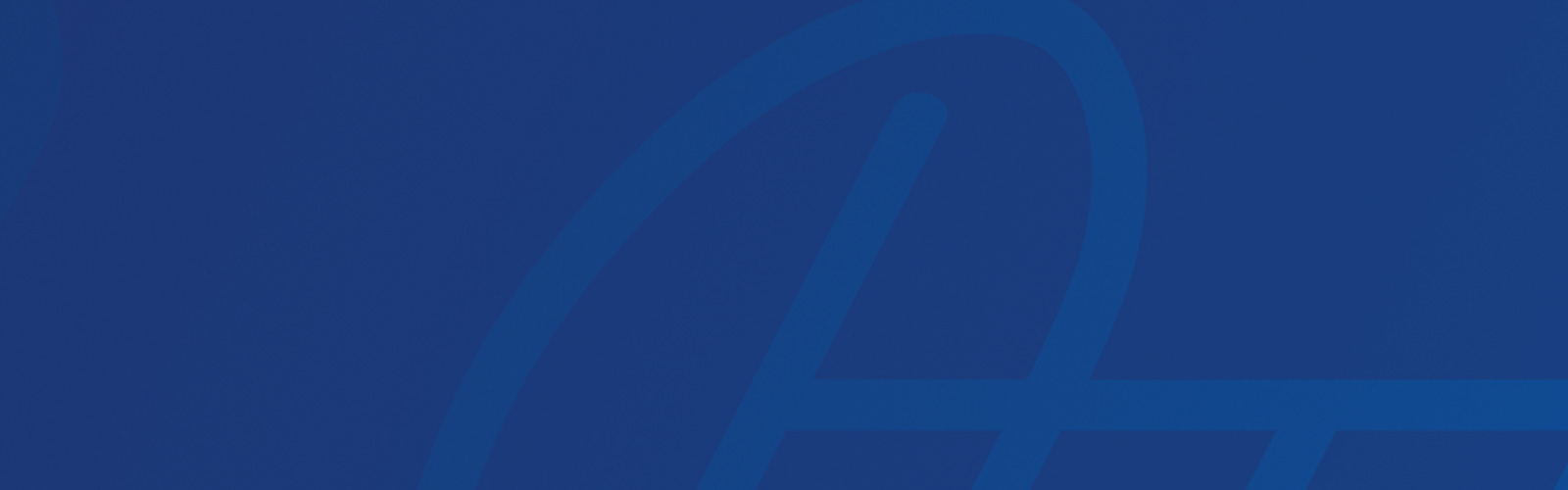How Do I Set Up My Account Management Tools?
- The first thing you should do after opening your account is set up online banking. You can set up online banking yourself, using the New User Signup option on the Login screen.
- If you have a smartphone or tablet, download our mobile app and use your online banking login to set up biometrics to log in with your fingerprint or face.
- Set up any notifications you want for low balances, large deposits, and other events from the Notifications option in online banking or the Settings option in the mobile app.
- If you prefer not to receive paper statements, opt in to electronic statements by following the instructions available here.
- These might be all the account management tools you ever need, but you can also configure text message banking from the Notifications area in online banking. You can also contact us to enable Computeller access and begin banking by phone.
How Do I Check My Account Balance?
You have several options for checking an account balance!
- Real-time balances are easily available in online banking or our mobile app
- Balances can also be checked via text banking or our Computeller bank-by-phone service
How Do I Transfer Money?
If you’d like to transfer funds between accounts, between financials, or to pay on a loan, you have lots of options. You can learn more on our Payments & Money Movement page, or get the basics below.
- Use the Payments & Transfers menu in online banking
- Use the Transfer menu in our mobile app
- Complete and return a direct payment form to have Royal set up an automatic transfer outside of online banking or our app
- You can Pay a Person if you know the receiver’s email or phone number
- Computeller will allow you to transfer funds between Royal accounts by phone
- Pay a Bill is a free service that allows you to pay external bills from your checking account
- External transfers allow sending funds between Royal accounts and your accounts at other financials
How Do I See My Scheduled Transfers?
- In online banking, choose Payments & Transfers, then select either View Scheduled Internal Transfers or View External Transfer Activity.
- In the mobile app, select the Transfer menu, then select Internal Transfer and choose the Schedule tab.
- If you have set up an automatic transfer using our direct payment form, the transfer is maintained from our internal system and will not appear in online banking or the mobile app.
What’s The Difference Between Available Balance And Current Balance?
- Available balance means funds that are available right now, including debit card holds. This balance doesn’t reflect outstanding checks, pending ACH transactions, or electronic withdrawals.
- Current balance means the funds in your account based on items that have cleared your account to date.
- For example, if a merchant places a hold on your debit card before shipping an item, those funds will not show in your available balance. But the held funds will still be included in your current balance because the transaction has not cleared your account yet.