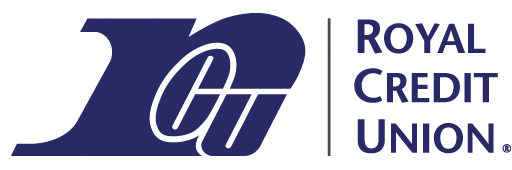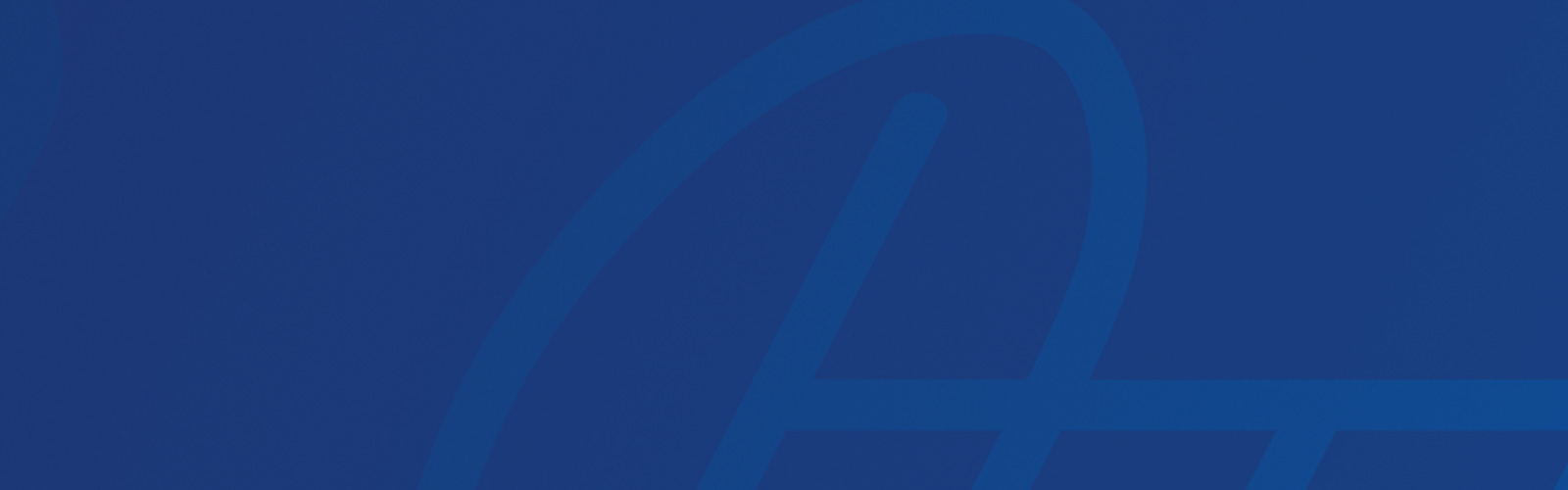Royal Credit Union’s external transfers system makes it easy to move money between your Royal accounts and your accounts at another financial institution. Here are the highlights:
- Transfers are fast and free, with funds deposited in the receiving account as soon as the next business day!
- You can send money from your Royal account to a non-Royal account OR receive money from your non-Royal account into your Royal account.
- Royal’s external transfers feature is conveniently found in both online banking and our mobile app.
- All transfer history for our External Transfers feature is available in one streamlined view.
Royal Credit Union Lets You Spend More Time Having Fun!
Moving Money To Or From Your Accounts Outside Royal
It’s easy to move your money to an account at another financial, or bring your funds from somewhere else into your Royal account:
- Log in to online banking or our mobile app and access the External Transfers feature.
- In online banking, choose the Payments & Transfers menu, then select External Transfer.
- In our mobile app, choose the Make a Transfer menu, then select External Transfer.
- Add your external account. Select the To field, scroll to External Accounts, and choose Add.
- Enter the external account’s routing and account number, and confirm the account number. Select the account type and give it a nickname if you’d like. Then accept the terms and conditions and save your external account.
- To complete the setup, Royal will make two small deposits to your external account within two business days. Once you receive the deposits, return to the External Transfers feature to verify the amounts for the account. You’ll also receive an email message when your account is ready to verify. This step ensures you have access to the external account and helps protect you from unauthorized transfers.
- Now you’re ready to move your funds:
- To receive money from an external account into a Royal account: select your Royal account as the To account. Select the external account as the From account.
- To send money to an external account: select the external account as the To account. Choose your Royal account as the From account.
- Enter the amount to send and select the send date and frequency.
- Select Transfer to begin the transfer. The cutoff time for transfers is 4 p.m. each business day, meaning funds must be available in your Royal account by that time to send them to an external account.
- Funds are then sent to an external account the next business day or received from an external account within 3 business days.
Canceling A Transfer To Or From An External Account
You can cancel a transfer to or from a non-Royal account before our 4 p.m. deadline each business day. Just select the transfer from the Scheduled area of External Transfers and use the Delete option. You can also delete future scheduled transfers this way.