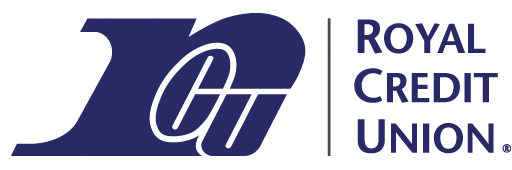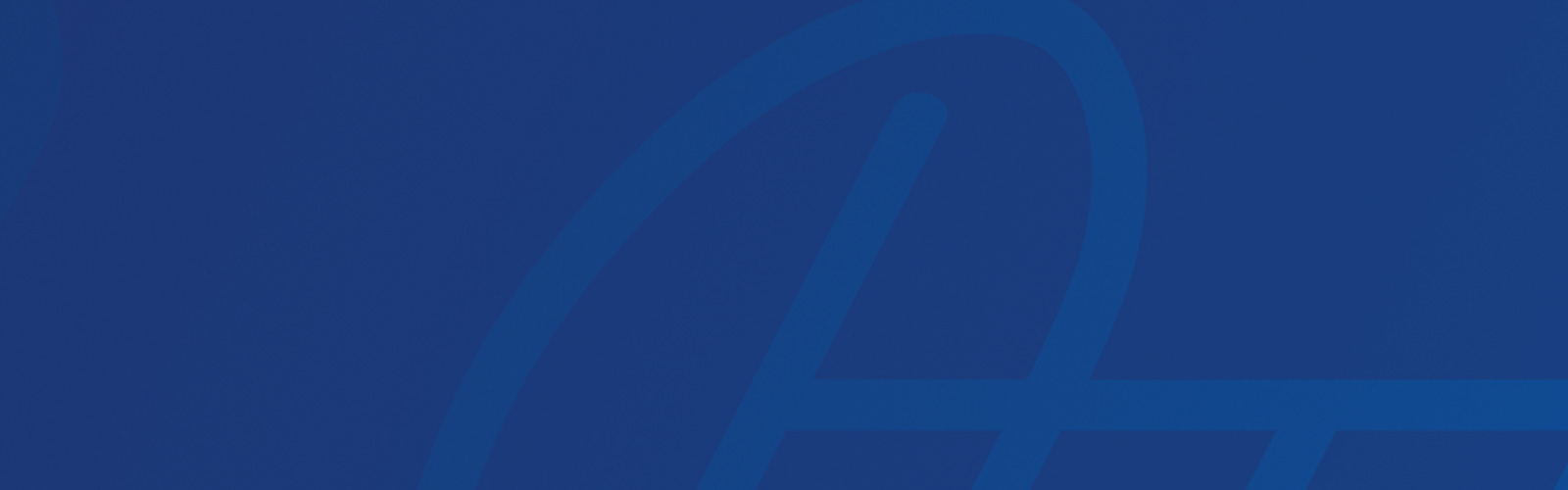What Is A Cross Member Transfer?
Cross Member Transfers are transfers between accounts belonging to two different Royal Members.
Any accounts where you have access to send a Cross Member Transfer are listed in the To drop down list under Transfer in mobile and online banking. The accounts appear just like your own accounts, but you can only send funds to the account. You cannot withdraw funds from an account linked as a Cross Member Transfer account.
This page includes the following sections:
Cross Member Transfer Benefits
Generate A Cross Member Transfer Code
Use A Cross Member Transfer Code
Manage Cross Member Transfer Accounts
Cross Member Transfers To Someone Who Isn’t Able To Generate A Code
Cross Member Transfer Benefits
Because Royal is able to process the transfers internally, the funds are taken from your account and sent to the receiving account instantly. You can also schedule one-time or recurring Cross Member Transfers just like you can schedule transfers on your own Royal accounts.
You can set up Cross Member Transfers to deposit accounts, like a checking account, or to a loan or credit card account. If you make a Cross Member Transfer to a loan or credit card account, it will be processed as a payment on that person’s account.
Remember that you can only transfer funds to Cross Member Transfer accounts. You cannot withdraw funds from a Cross Member Transfer account. Anyone that you give Cross Member Transfer access to can only send money to your account(s). They will not be able to make withdrawals.
Cross Member Transfers Compared To Other Options
If you know that someone else is a Royal Member, setting up a Cross Member Transfer is usually the best way to send them money. Don’t forget that you can also grant them access to send money to your accounts.
Cross Member Transfers have several advantages over other transfer options:
- Eliminates time and cost of writing and mailing checks
- Easier than setting up a Pay a Bill payment
- Less hassle than withdrawing cash and giving it to someone
- No action is needed for the recipient to accept funds, unlike Royal’s Pay a Person option
- Cross Member Transfers are instant, with no waiting time for processing or holds
- You manage recurring transfers right from the Transfer screen in online or mobile banking, not a separate screen
Examples Of Cross Member Transfers
Some examples of Cross Member Transfers are:
- Making one-time or recurring deposits into a relative’s checking or savings account
- Making payments to your childcare provider who is also a Royal Member
- Making transfers between your personal and business Royal accounts (note: Cross Member Transfers to or from business accounts must be set up by contacting Royal)
How To Set Up Cross Member Transfers
The self-service Cross Member Transfer options described below are available for consumer accounts only. To set up a Cross Member Transfer to or from a business account, please contact us.
Generate A Cross Member Transfer Code
The easiest way to set up a Cross Member Transfer is to have the receiving Member grant access to the sending Member using a Cross Member Transfer Code. If you want to send funds to someone, ask them to generate the code and share it with you using the steps below. If someone wants to send funds to you, you will generate the code and share it with them using the same steps.
- Log in to online or mobile banking and go to the Manage Cross Member Transfer Accounts screen, or use this link to jump to the Manage Cross Member Transfer Accounts Screen.
- In online banking, Manage Cross Member Transfer Accounts is found under the Services menu.
- In our mobile app, Manage Cross Member Transfer Accounts is found on the Services section of the More menu.
- Under the You Can Receive Funds From section, choose Add.
- Select the account(s) to receive funds and choose Next.
- Generate a one-time access code using the Generate Code button.
- Codes expire after 5 days and may be used one time only.
- Do not give the same code to multiple people. Generate new codes for each person.
- Share the code with the sending Member. In online banking and our mobile app, you'll have the option to email the code using your device's preferred email app. When using our mobile app, you'll also have the option to text the code. You can also simply write the code down and tell it to the person if you prefer.
- If the other Member doesn’t redeem the code within 5 days, you may generate a new code in the same way.
Use A Cross Member Transfer Code
Redeem a Cross Member Transfer code to get access to send funds to another Member’s account. Follow the steps below to redeem a Cross Member Transfer code. The person you are sending funds to will need to tell you the code by email, phone, or text before you can enter and use the code.
- Log in to online or mobile banking and go to the Manage Cross Member Transfer Accounts screen, or use this link to jump to the Manage Cross Member Transfer Accounts Screen.
- In online banking, Manage Cross Member Transfer Accounts is found under the Services menu.
- In our mobile app, Manage Cross Member Transfer Accounts is found on the Services section of the More menu.
- Select Use Code from the top of the Cross Member Transfer screen.
- Type or paste the code into the Enter Code field and choose Submit Code.
- You will see a list of the accounts that the other Member has chosen to allow you to send funds to. Select Add Accounts to add these Cross Member Transfer accounts.
- The added accounts will show up in the To drop down list under Make A Transfer in mobile and online banking. You can make transfers to these accounts just like you would to your own accounts.
Manage Cross Member Transfer Accounts
After you grant access to another Member to send funds to your accounts, you can remove that access at any time. You can also remove your own access to another Member’s accounts at any time. Follow the steps below to manage your Cross Member Transfer account access.
- Log in to online or mobile banking and go to the Manage Cross Member Transfer Accounts screen, or use this link to jump to the Manage Cross Member Transfer Accounts Screen.
- In online banking, Manage Cross Member Transfer Accounts is found under the Services menu.
- In our mobile app, Manage Cross Member Transfer Accounts is found on the Services section of the More menu.
- Under the You Can Send Funds To and You Can Receive Funds From sections, you will see a listing of the account(s) that are configured for Cross Member Transfers. Select one of the accounts to see the option to remove access to it.
- Choose Remove Access and accept the confirmation prompt to remove access.
- For an account that you can send funds to, you also have the option to edit the account nickname from this view. The account nickname is the name that will appear in the To drop down list under the Make A Transfer area of online and mobile banking.
Once you remove access to an account, any scheduled transfers to that account will no longer be processed. You will need to complete the Cross Member Transfer setup process again to add the account before you are able to make Cross Member Transfers.
Cross Member Transfers To Someone Who Isn’t Able To Generate A Code
If you need to send funds to another Member who doesn’t use online or mobile banking, they will not be able to generate the code. Follow the steps below to set up Cross Member Transfers to another Member’s accounts in this situation.
- Log in to online or mobile banking and go to the Manage Cross Member Transfer Accounts screen, or use this link to jump to the Manage Cross Member Transfer Accounts Screen.
- In online banking, Manage Cross Member Transfer Accounts is found under the Services menu.
- In our mobile app, Manage Cross Member Transfer Accounts is found on the Services section of the More menu.
- In the You Can Send Funds To section, select Add.
- In the I Don’t Have A Code section, select Complete Form.
- Fill in the required form fields. The form is used to verify information about the account you are sending funds to and the account owner. You must provide the correct information to confirm which account you are requesting access to. If you don’t know the correct information to complete the minimum required form fields, confirm it with the account owner before submitting the form.
- When you are finished filling out the form, select Send Request to send the request to Royal Credit Union. Royal will process the form within three business days.
- If the information you provide matches Royal’s records, the account will be added to the list of accounts that you can send funds to. If the information does not match, Royal will contact you for additional information.