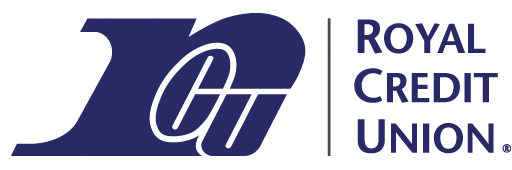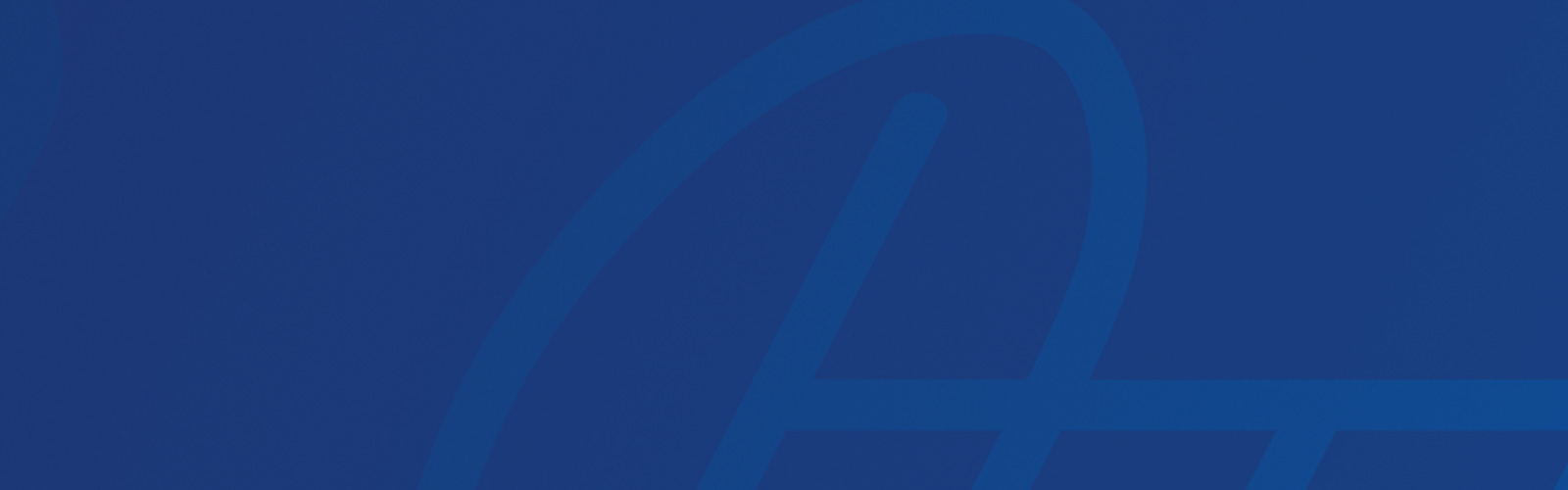If you’re having trouble with our online banking site on a mobile device, there could be an issue with your cookies. (Note that this is for our online banking site accessed in a browser, not our mobile app.) Cookies are small files on your device that help a website function. When you first visit a website, a cookie is often created, storing information to make navigating the site easier in the future.
Why Does Royal Credit Union Use Cookies?
Royal Credit Union’s online banking system uses cookies for several functions:
- Multi-factor authentication (also called MFA) uses cookies to remember if a device is trusted for future site visits.
- Money Management, External Transfers, and Bill Pay use cookies to store preferences for future visits.
- If you’re having trouble logging in or using one of these features, it’s likely that cookies are disabled or have been deleted. Please see our recommended settings for your browser below.
- If you’ve entered your login information correctly but still can’t log in, it’s likely that your browser has some bad data cached. We’ve included links to instructions on how to clear your cached data in several different browsers below.
Recommended Mobile Browser Settings
Here are our recommended browser settings for online banking access:
- 1st-party and 3rd-party cookies: enabled.
- JavaScript: enabled.
- PDF Reader: compatible (any compatible PDF reader will be fine. A common PDF reader is Adobe Acrobat Reader).
- Verify that your browser history setting is not set to clear browsing data when exiting the browser, unless you’d like to continue to be asked to verify your information when logging in each time.
- Allow pop-ups for our site.
- Avoid using InPrivate Browsing or Incognito mode.
Any changes to these settings may have an impact on your use of online banking. If you’re accessing our site from a device administered by someone else, you may not be able to adjust these settings as described above.
Browser-Specific Assistance
If you’re not sure how to adjust or check your browser settings, here are some links to additional information. If you don’t see your browser listed, your browser is not supported and we recommend updating.
Google Chrome
- Cookie Settings for Chrome on Android
- Cookie Settings for Chrome on IOS
- Clear Cache for Chrome on Android
- Clear Cache for Chrome on IOS
Firefox
- Cookie Settings for Firefox on Android
- Clear Cache for Firefox on Android
- Clear Cache for Firefox on IOS
Safari 10 & Later
- Cookie Settings for Safari
- Cookies are automatically enabled by default, so if settings have been changed, revert back to default setting for device.
- Clear Cache for Safari
Microsoft Edge
- Cookie Settings for Edge on an iOS device:
- In Microsoft Edge, go to … > Settings.
- Select View Advanced Settings.
- Under Privacy, scroll down and ensure that block cookies is not toggled on.
- Cookie Settings for Edge on an Android device:
- In Microsoft Edge, go to … > Settings.
- Select View Advanced Settings.
- Under Site Permission verify that Cookies and Allow Third-Party Cookies are allowed.
- Clear Cache for Edge:
- In Microsoft Edge, go to … > Settings.
- Under Privacy, select Clear Browsing Data.
- Check the boxes next to any data type you’d like to clear, choose the time range, then select Clear or Done.